Ready to get organised?
Start using H2R Gear to plan your next setup.
Explore the features of the Team mode, now added to H2R Gear.
A team can be created by subscribing to either the Small Team or Growth Team subscription plan.
From there, you will get access to a few new sections, explored below.
Team admin
The team admin is able to create a team when they sign up for a paid team subscription.
The admin of the team is responsible for adding and removing team members from the team account.
Team member
A team member can see and edit team plans right within their own account.
The team member will still have access to any of their previously created plans, and can share those with the team at any time.
A team member or admin can share any of their existing plans with their team, right from the home page.
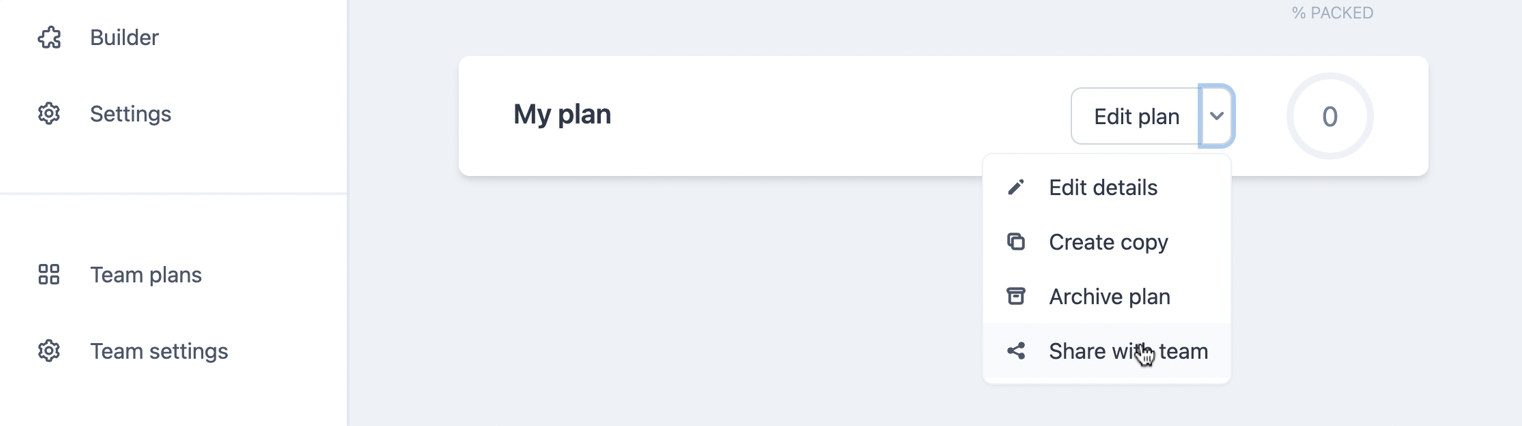
Using the down arrow and selecting Share with team will move that plan into the Team plans section.
Team plans have their own section on the application and all of the team members and the admin can see them.
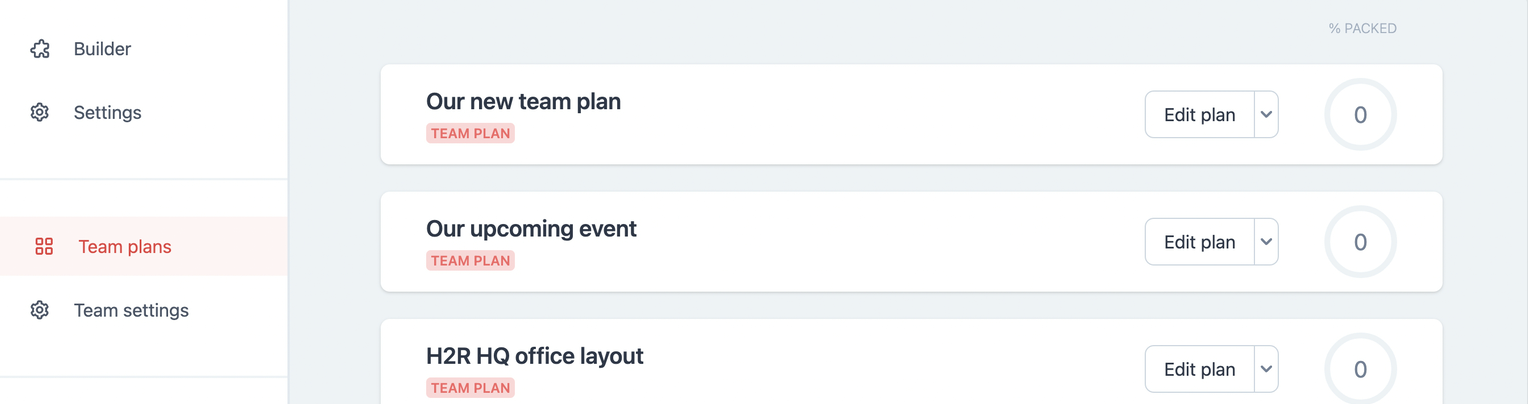
They are clearly marked with Team plan to make it extra clear that anyone on the team can see these.
From here, members of the team can edit that plan just like any other plan on H2R Gear.
Alternatively, a team member can create a team plan right from the Team plans section.

This plan will belong to the whole team and, as before, is editable by any member.
As an admin, you have special access to settings on the Team settings section.
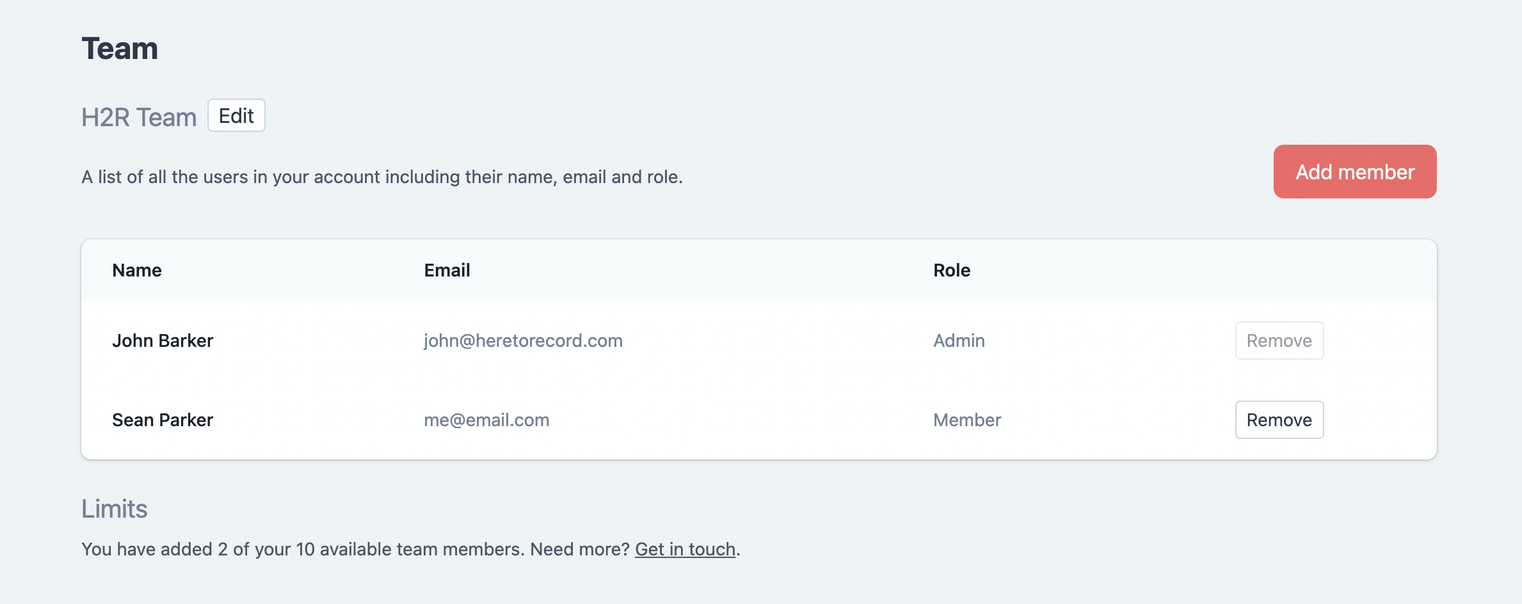
Within this admin area, you can add and remove team members, update the team name and check in on team limits.
Teams are limited by members and plans.
Depending on which subscription you opted for, a team comes with some members included and this can be expanded at any time by getting in touch via the link on the Team settings section.
Ready to get organised?
Start using H2R Gear to plan your next setup.